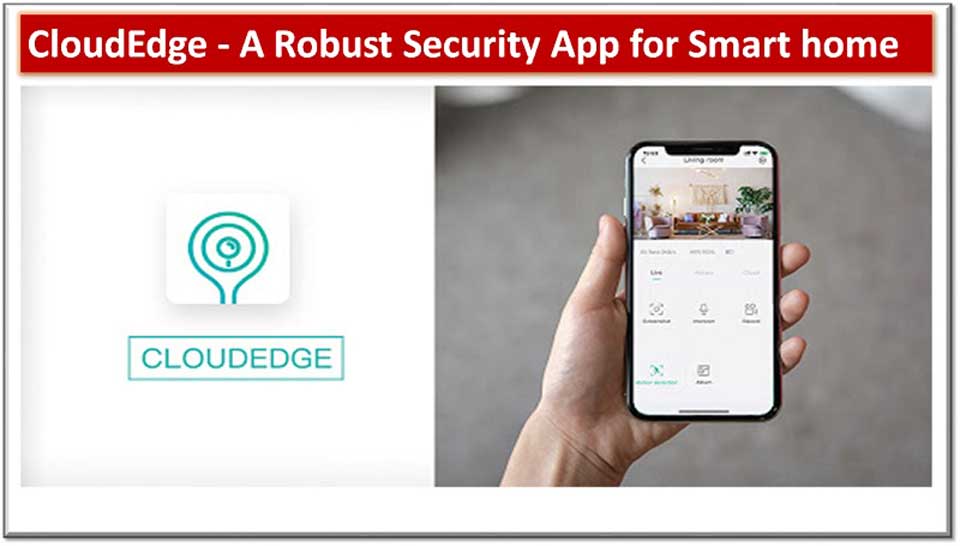Views: 4
Table of Contents
ToggleCloudEdge WiFi Camera Outdoor Security Camera
CloudEdge WiFi Camera Wireless Outdoor Security Camera, Battery Power IP Surveillance Home Cameras, 1080P, Human Motion Detection, Night Vision, 2-Way Audio, 4dbi Antenna, IP65 Waterproof, Cloud/SD
Contents
1 Why can’t I add a device or configure the network?2 How to judge whether the router WiFi is 2.4G or 5G?3 How to judge whether the WIFI connected to the mobile phone is 2.4G or 5G?4 Why can’t the camera network be configured with other cell phones?5 How to reset the device to factory settings?6 Status description of the camera indicator light?7 Configure the network display status for the camera?8 What is the difference between the different colors of the video timeline?9 Why does the video contain spaces at times?10 Why can’t the TF card be recognized?11 The camera was stolen. Can I still see the video?12 What can I do if there is noise in the picture when the light is dimmed?
Why can’t I add a device or configure the network?
The status of the device display can be used to assess the cause and solution of the network configuration error. Please correspond one after the other.
1.Before adding a device, make sure the device is flashing red slowly (twice per second). If the display status is abnormal, do a factory reset (long press the device’s RESET button until you hear the beep and release).
2.The device does not support 5 GHz WiFi. Make sure the phone is connected to 2.4GHz WiFi when adding the device.
3.The WLAN password must be entered correctly and must not contain any particularly complex special characters.
4.Make sure that the current WiFi network is working smoothly. It is recommended to try after restarting the router.
How to judge whether the router WiFi is 2.4G or 5G?
Find the router model on Baidu and analyze the WIFI band supported by your router.
The camera only supports 2.4G WIFI. If the router is a dual band router, please connect the 2.4G band WIFI before adding the device. If the router only supports 5G WIFI and cannot add devices, it is recommended to replace the router. If the router only supports 2.4G, you can add devices.
- Before adding a device, make sure the device is flashing red slowly (twice per second). If the display status is abnormal, do a factory reset (long press the device’s RESET button until you hear the beep and release).
- The device does not support 5 GHz WiFi. Make sure the phone is connected to 2.4GHz WiFi when adding the device.
- The WLAN password must be entered correctly and must not contain any particularly complex special characters.
- Make sure that the current WiFi network is working smoothly. It is recommended to try after restarting the router.
How to judge whether the WIFI connected to the mobile phone is 2.4G or 5G?
By default, the dual-band router broadcasts two SSID names, e.g:“XXXX_2.4G” “XXXX_5G”,
Cell phone selection“XXXX_2.4G”,This means the connection is 2.4G WIFI (non-dual-band routers don’t have two SSIDs).
If you have previously changed the router’s standard SSID manually, assess which SSID corresponds to 2.4G WIFI in the router settings interface.
Why can’t the camera network be configured with other cell phones?
How to reset the device to factory settings?
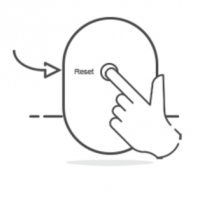
Status description of the camera indicator light?

Status: abnormal camera or abnormal network
Solution: To reset, long press the device reset button and try connecting to the network again

Status: The camera is in a network-configurable mode
Solution: First try to connect to the network

Status: The camera is working normally
Solution: Please start the camera

Status: The camera is entering the AP network configuration mode or showing a preview
Solution: The camera is in normal condition

Status: The camera is connecting to the network
Solution: The camera is in normal condition
Configure the network display status for the camera?
The device indicator lights up blue and the APP cannot search for the device?
1.Please try adding the device in a different mode
2.If after repeated attempts, the blue light is still on and the device cannot be searched, contact customer service for technical assistance.
Note: If you need to reconfigure the network after a failed add, you must first reset the device to the factory settings.
The device indicator flashes red quickly, but does not turn blue?
1.The device does not support 5 GHz WiFi. Make sure the phone is connected to 2.4GHz WiFi when adding the device
2.The WLAN password must be entered correctly and must not contain any particularly complex special characters
3.Make sure that the current WiFi network is working smoothly. It is recommended to try after restarting the router
The device display does not flash red or does not hear the “cuckoo”?
1.Make sure that the phone screen is parallel to the lens of the device and that the distance is approximately 15 cm
2.Try adjusting the distance between the phone screen and the device, holding it still for about 2 seconds in each position
3.Please check whether there are any stains on the surface of the device lens
4.Make sure the phone’s screen is clear, crack-free, and non-reflective
5.Switch to other sales networks
What is the difference between the different colors of the video timeline?
Why does the video contain spaces at times?
The blank area of the recording timeline means that there is no recording file and the two recording modes have different problems.
SD card recording: The SD card no longer records after the device is switched off. Check that the device is switched off during the idle time. If it turns off abnormally, check that the power adapter, power cord and device power interface are normal.
Cloud Storage Recording: If the network is not working smoothly, the video recording cannot be transmitted to the cloud server normally. Please check the network competence.
Why can’t the TF card be recognized?
The camera was stolen. Can I still see the video?
1.If you bought a cloud storage service, the video will be saved on the cloud server and you can view the video on the cloud server.
2.If it is SD card recording and at the same time the SD card is lost, the recording on the SD card cannot be viewed, but the APP can display the image records transmitted by the mobile alarm.
What can I do if there is noise in the picture when the light is dimmed?



More Than Just Viewing, Get The Lights & Sirens Moving.
- Lens Upgrade: In this upgrade, we eliminated the 1080P lens and upgraded the lens hardware to 2K full-frame pixels. Compared with the 2K pixels upgraded by software, you can rely on this camera upgraded by hardware to continuously output stable and clear picture quality for the monitoring area you care about.
- Add Spotlights: Colored night vision can distinguish some characteristics of criminals, such as the color of clothes, the color of props used and so on. Let’s restore a more real crime scene.
- A smart sensor light in front of the door? You can have it at the same time by having a security camera!