Views: 11
How to upgrade SF-HANDHELD-160T05’s firmware
SF-HANDHELD Insert the SD card in the device’s slot (it must contain the installation file only).
– With the device turned on, press the left direction button “<” and the right direction button “>” at the same time.
– A menu will appear in which we’ll have to click on the option “App”.
– Another menu will appear where we will be asked to reboot the device.
How to upgrade SF-HANDHELD-160T05-E’s firmware
– Insert the SD card with the installation file only.
– With the device turned off, press the trigger, the “SET” button and the “ON” button at the same time.
– An update progress screen will appear. After the process is successfully completed, the device will be able to be turned on again.
Failure to connect SF-HANDHELD-160T05 via USB to PC
If, while trying to connect the camera to the PC by USB, we get a feedback showing a “failed to connect” message, the first thing to check is that the USB port of the computer is not a 3.0 one, since the device does not support this type of USB version.

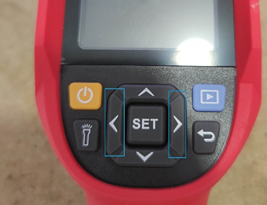
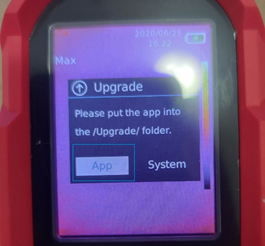
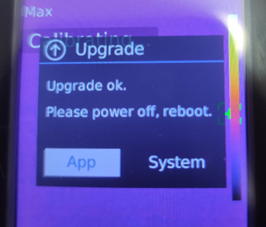


I can’t upload
problem not solved thanks
I sent an e-mail from the communication channel. Can you help?
It was a great sharing
Can you write your contact number?
my recorder is not working
It was a great sharing
hi how can i do
can you help me please
problem not solved thanks
I can’t upload
It really worked, I appreciate it!
can you help me please
problem not solved thanks
I really love you
can you help me please
I can’t upload
I am having trouble with the installation
It was a great sharing
I sent an e-mail from the communication channel. Can you help?
It really worked, I appreciate it!
hi how can i do
hi how can i do
It really worked, I appreciate it!
problem not solved thanks
Can you write your contact number?
please provide support for me i leave my email address
hello nice sharing thanks
my recorder is not working
I can’t upload
I sent an e-mail from the communication channel. Can you help?
hello nice sharing thanks
It was a great sharing
my recorder is not working
It was a great sharing
It was a great sharing