Views: 87
Firmware Updating a Recorder || Web Client
To access ENS Recorder the web client, please use a Windows based PC and use Internet Explorer as the web browser.
Access the recorder’s web interface by typing in the IP address on the address bar of Internet Explorer. The path should look like the following: “http://xxx.xxx.xxx.xxx” (Note: If the HTTP port has been changed from default, you will need to add the port number after the ip address by inserting a colon “:” in between the address and port number).
Install all requested web plugins that are prompted by Internet Explorer. Once installed, you may need to refresh, or restart the web browser. You may install the plugin by selecting “Run”. In some instances, you may need to close the web browser to complete the installation. After installation completes, please re-open Internet Explorer.
Depending on the firmware of the recorder, there may be an updated plugin available. If so, you will see the following prompt. Follow the previous instructions to update the plugin.
Load More : EasternCCTV NVR DVR Firmware Software Download
Once logged into the system, select the Configuration tab.
In the Configuration Menu, select the Maintenance option.
In the Maintenance page, there will be an upgrade area. Browse for, and select the upgrade file and press upgrade.
Log into the system.
Once logged in, move the mouse to the top center area and click the “arrow-like” button for the main menu access.
After selecting the Menu, select the Maintenance tab.
On the Maintenance menu, select the Upgrade tab.
The Online Upgrade function will be supported with latest FW (V.4.1.61 or above). And the NVR needs to be registered on ENS Vision APP to prompt this function before using.
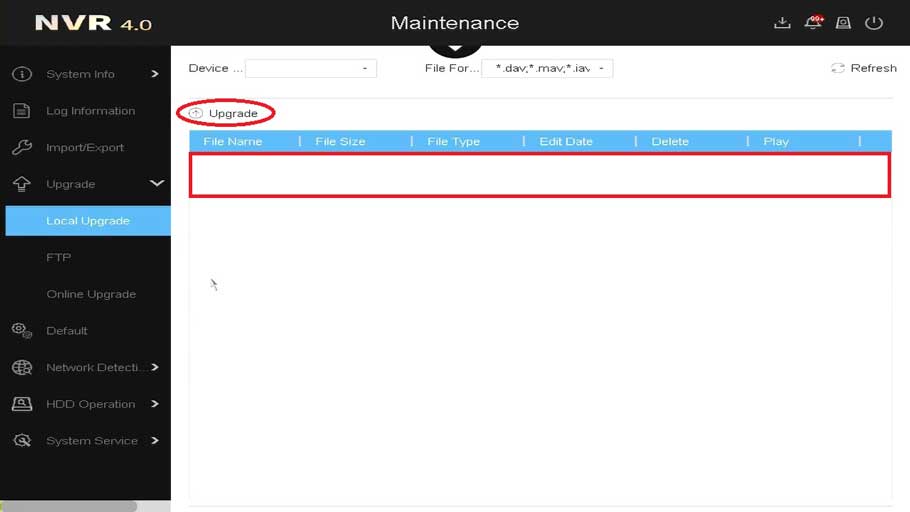
It was a great sharing
hello nice sharing thanks
I sent an e-mail from the communication channel. Can you help?
hi how can i do
I sent an e-mail from the communication channel. Can you help?
I sent an e-mail from the communication channel. Can you help?
It really worked, I appreciate it!
I sent an e-mail from the communication channel. Can you help?
I am having trouble with the installation
I can’t upload
working