Views: 20
Updating the Firmware For Your Ring Devices
Your Ring devices are always getting better. The special software that defines the way they work (known as “firmware update”) is regularly updated with new features and improvements.
When you first set up a Ring device, it automatically applies any available updates. After that, it updates itself as needed, during off-peak hours.
Battery-powered devices (such as Ring Video Doorbell 3 and Stick Up Cam Battery) can’t be used while updating. When the light on your device stops flashing or goes dark, the update is complete and your device is ready to use.
AC-powered devices (such as Floodlight Cam and Spotlight Cam Wired) can be used while updating, but performance can be temporarily affected. When the light on your device stops flashing, the update is complete and performance returns to normal. If your device plugs into an outlet or PoE port, do not unplug it while an update is installing.
This article will help you understand firmware updates and covers the following Ring devices:
- Ring Chime and Chime Pro
- Ring Video Doorbell (1st generation)
- Ring Video Doorbell (2020 release)
- Ring Video Doorbell 2
- Ring Video Doorbell 3
- Ring Video Doorbell 3 Plus
- Ring Video Doorbell Pro
- Ring Video Doorbell Elite
- Ring Peephole Cam
- Ring Spotlight Camera Battery
- Ring Spotlight Camera Wired/Mount
- Ring Floodlight Camera
- Ring Stick Up Camera Battery
- Ring Stick Up Camera Wired
What is firmware and why is it important to keep it updated?
Firmware is a software program embedded into your Ring device that keeps it functioning properly. It is regularly updated by Ring to improve the reliability and functionality of your device.
When you first set up a Ring device, it automatically applies any available updates. After that, it updates itself as needed, during off-peak hours.
Note: Your hardware will usually update its firmware automatically. Do not power cycle your Ring device or press the Setup Button while your Ring device is updating.
How do I check if my Ring device is up to date?
You can check if your Ring device is up to date by following these steps:
- Open the Ring app, and tap on the three lines on the top left
- Select your Ring device.
- Click on Device Health.
- Under Device Details, find Firmware.
- If your firmware is up-to-date, it will say “Up to date.”
- If there is a number, your firmware needs to be updated. Your device should update automatically after the next time there is an event (Motion, Ring, or Live View).
To learn more about device health, click here.
How do I know when my Ring device is updating?
Ring Chime and Chime Pro
Note: Do not press the setup button or remove the device from power while it is updating.
Ring Video Doorbell (1st generation), Ring Video Doorbell (2020 release), Ring Video Doorbell 3, Ring Video Doorbell 3 Plus, and Peephole Cam
The front button on your Ring Video Doorbell will flash white until the update is finished.
Note: Do not press the setup button, the front button, or disconnect your device from power while it is updating.
Ring Video Doorbell Pro
The front button on your Ring Video Doorbell Pro will flash white until the update is finished.
Note: Do not press the setup button, the front button, or disconnect your device from power while it is updating.
Ring Spotlight Camera Battery/Wired/Mount/Floodlight Cam
The white bulb at the bottom of your Ring Spotlight or Floodlight Camera will flash white/blue while it is updating. The lights may come on during the update process.
Note: Do not press the setup button or disconnect your device from power while it is updating.
Ring Stick Up Cam Battery/Wired
The light on the front of your Ring Stick Up Camera Battery/Wired will flash blue twice then stay on for 2 seconds. It will repeat this as long as the device is updating.
Note: Do not press the setup button or disconnect your device from power while it is updating.
Ring Stick Up Camera (discontinued)
The light on the back of the Stick Up Camera will stay solid until the update is complete.
Note: Do not press the orange button on the back of the unit while it is updating.
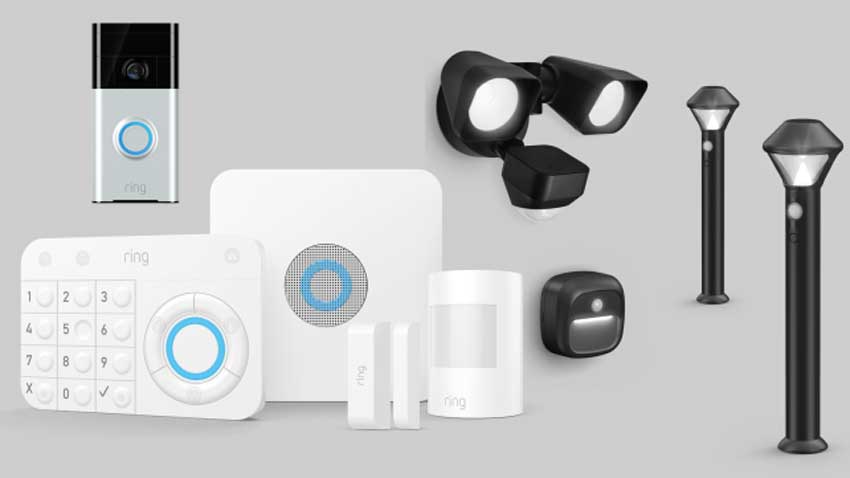

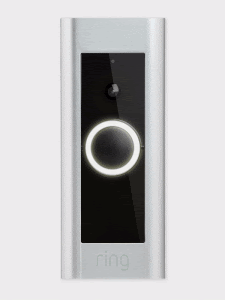

hi how can i do
I really love you
It really worked, I appreciate it!
It really worked, I appreciate it!
I can’t upload
Can you write your contact number?
my recorder is not working
I am having trouble with the installation
I am having trouble with the installation
I sent an e-mail from the communication channel. Can you help?
It really worked, I appreciate it!
problem not solved thanks
Can you write your contact number?
can you help me please