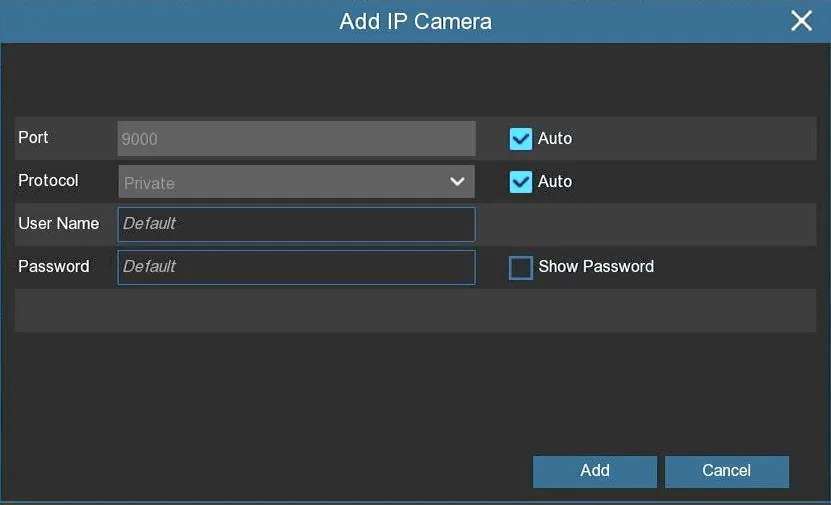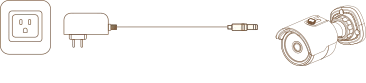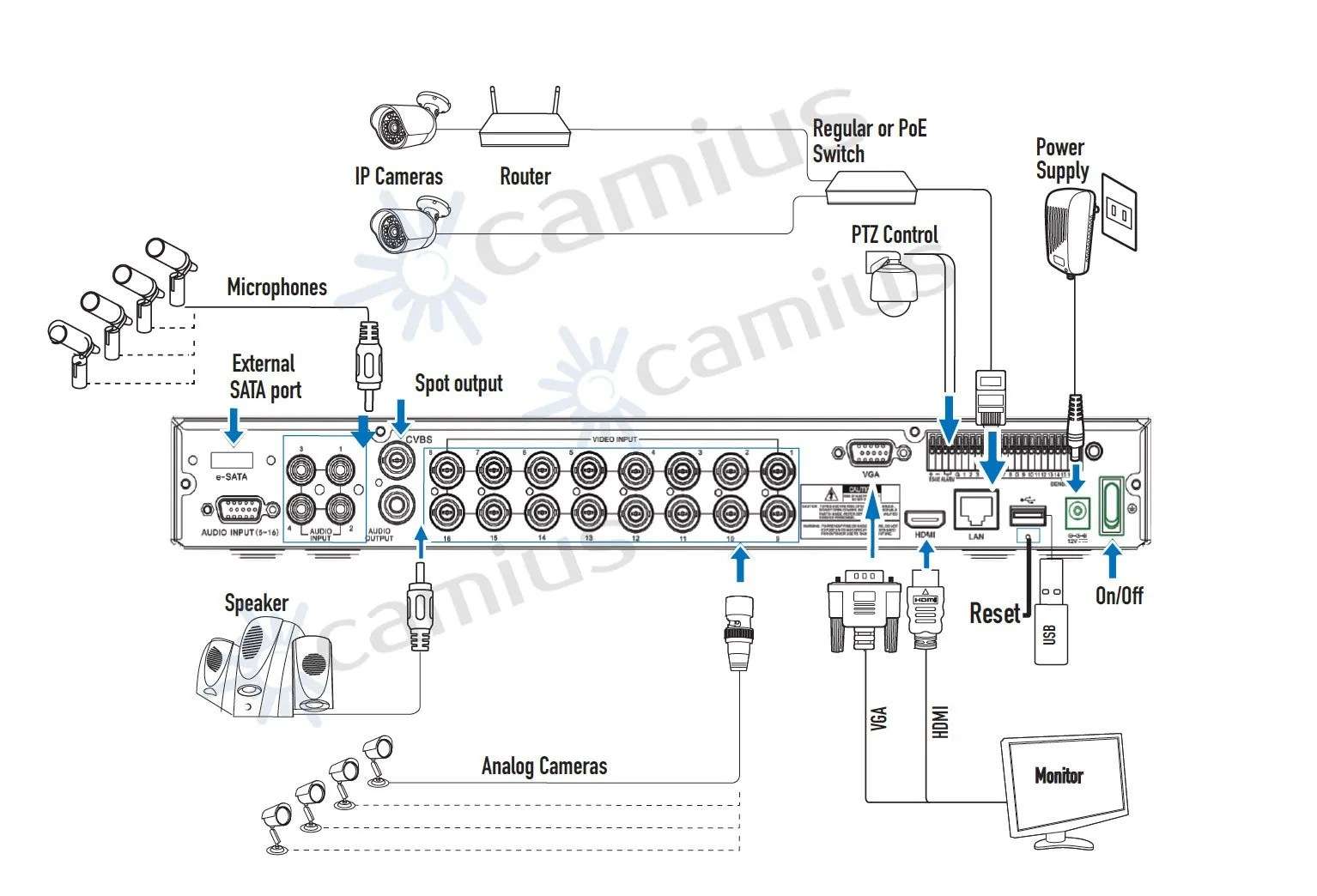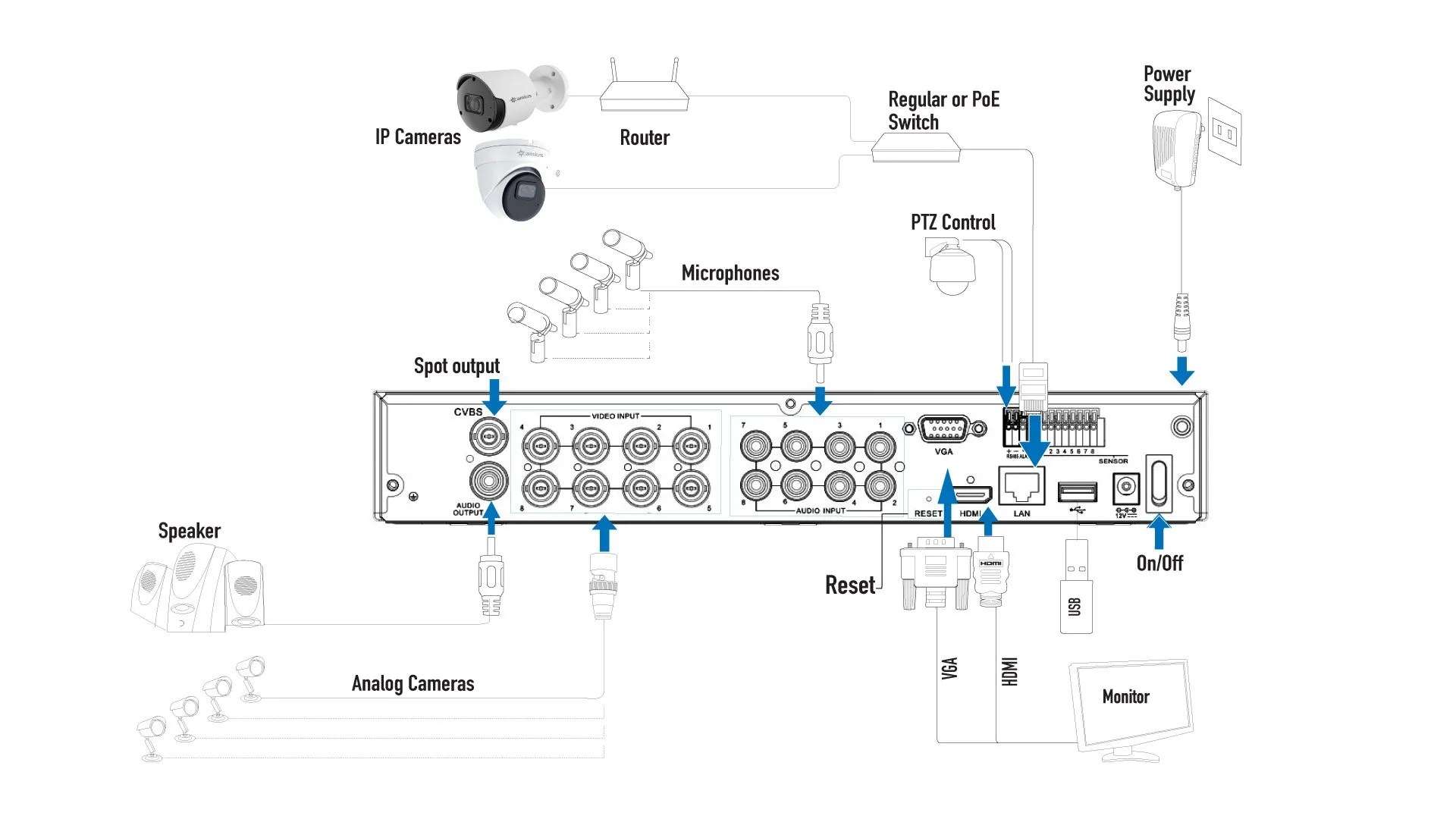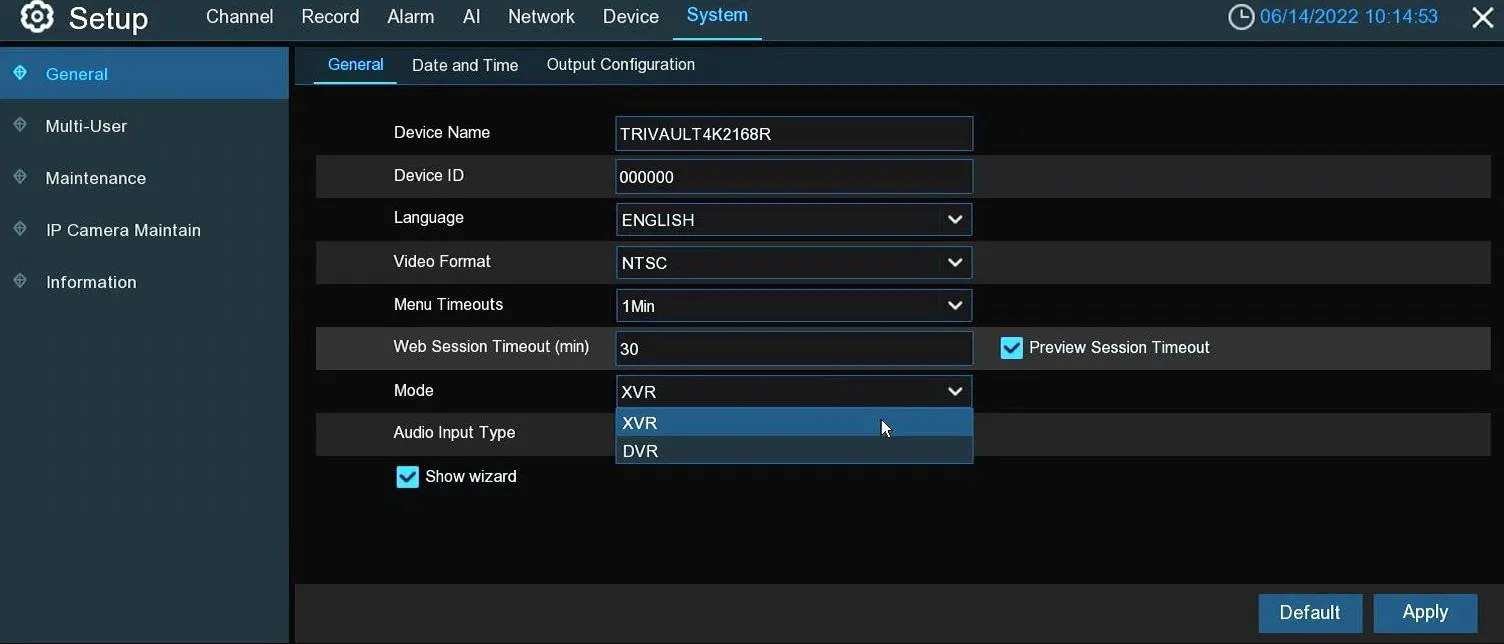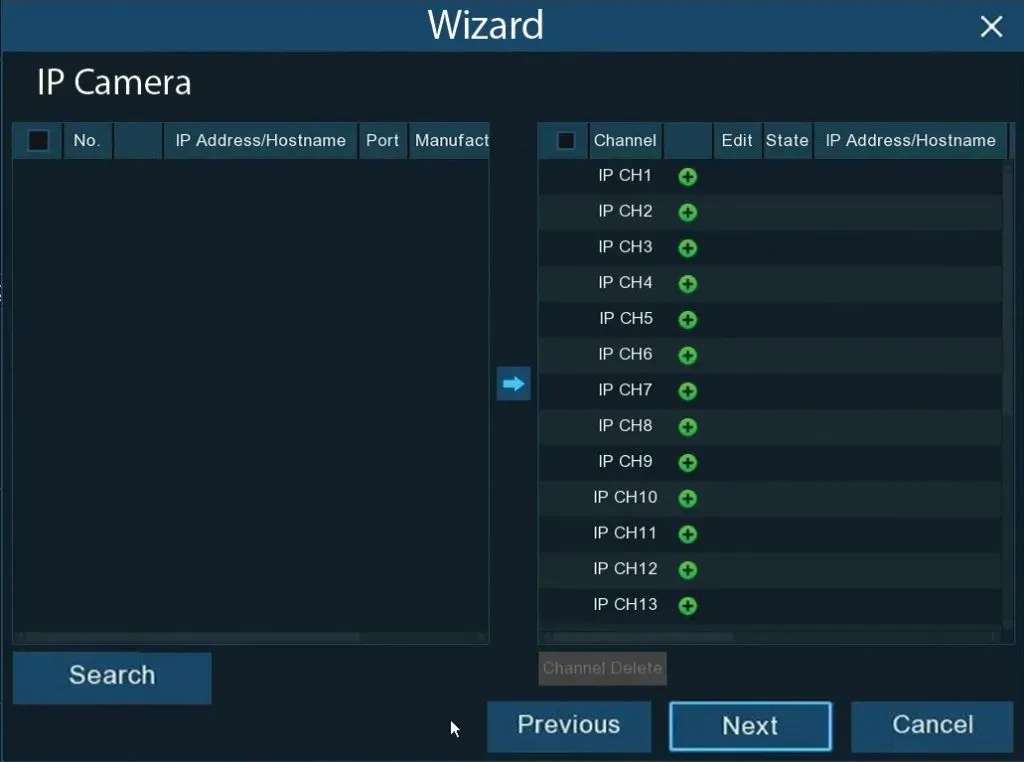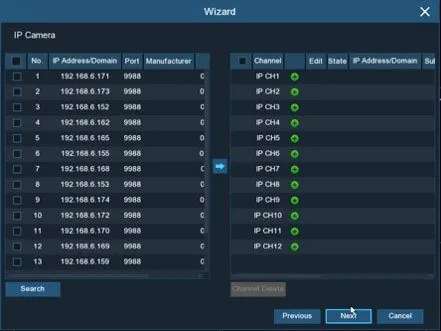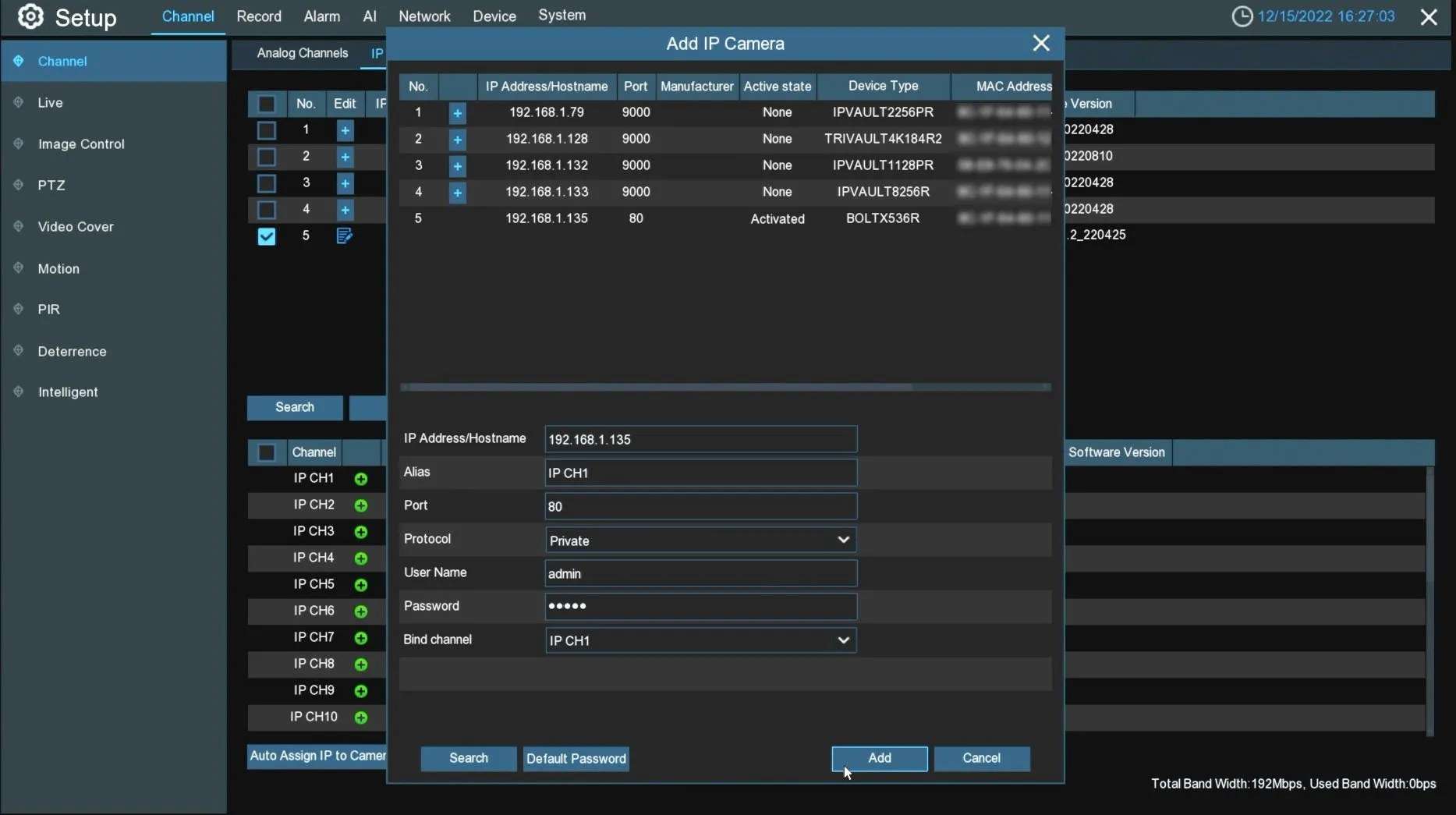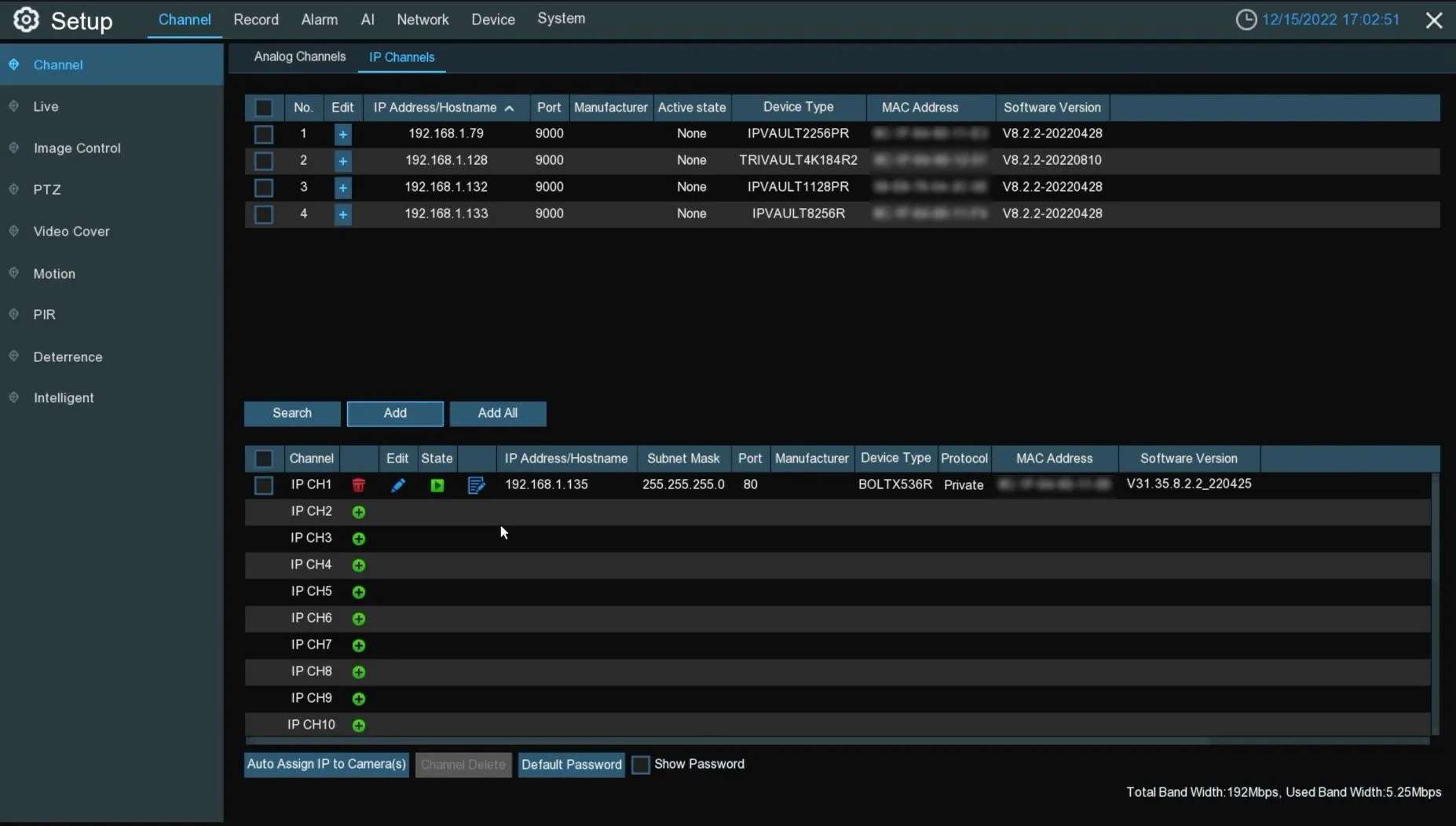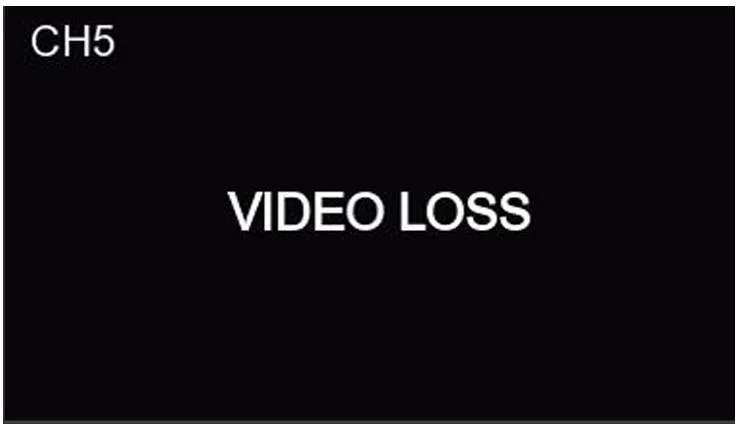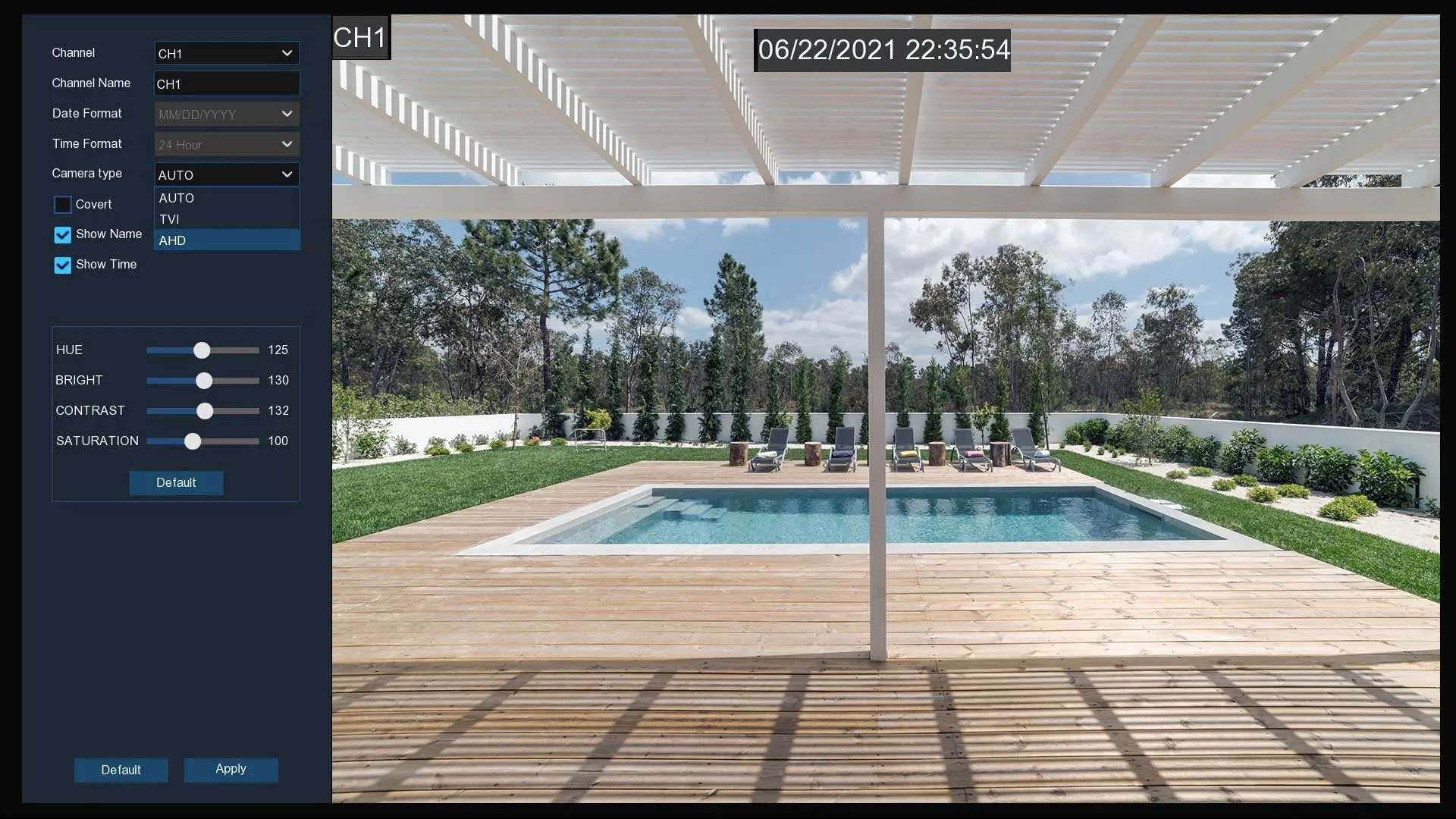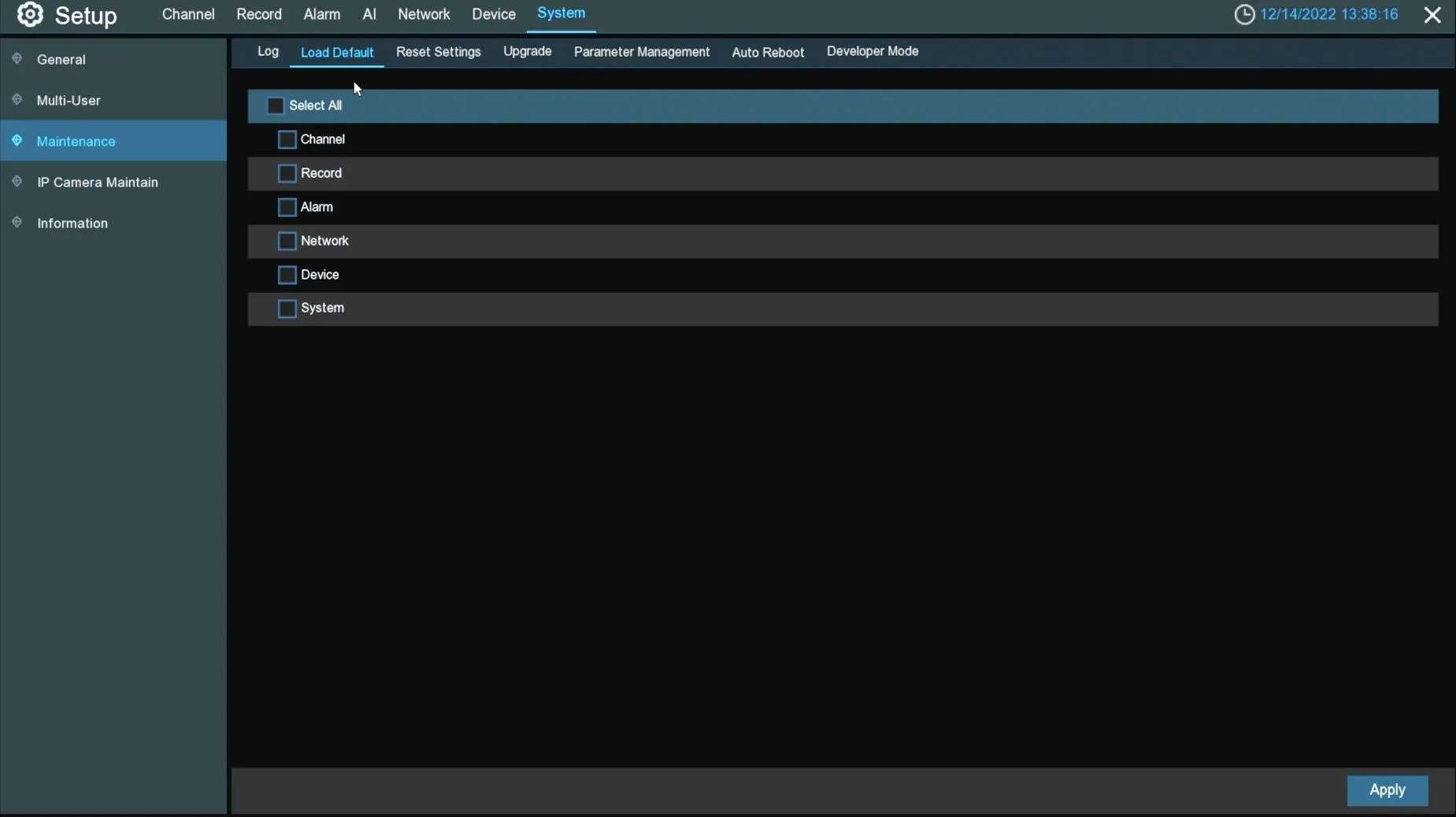Views: 4
Camius Firmware and FAQ, Camius IP security cameras, NVRs, and DVRs ship with the latest firmware.
New features and user experience enhancements are introduced in firmware files; you can download the respective file to upgrade your device once a new version becomes available.
- To upgrade your Camius camera or recorder using the Device Config Tool:
- Download the new firmware for your device
- Download and install Device Config Tool for PC or Mac
- Click on the ‘Upgrade’ button on top and select your device.
- Click ‘Open’ at the bottom and choose your firmware file.
- Enter the username and password of your device and click Upgrade.
- Upgrading your Camius NVR or DVR using a USB drive
- Download the new firmware for your device
- Extract the file into your USB drive
- Insert the USB drive into the recorder’s USB port
- Under Setup / System / Maintenance / Upgrade… click ‘Scan’ to browse and choose the file.
- Click the ‘Start’ button to start the process.
IMPORTANT:
- We do not recommend upgrading your device firmware remotely.
- Make sure the device is always powered during the firmware upgrade; power failure during the firmware upgrade can damage the device.
Device settings should remain unchanged, but you could backup and restore settings under Maintenance / Parameter Management.
TriVault2168R Firmware
1 file(s) 22.02 MB
Trivault4k184R Firmware
1 file(s) 22.02 MB
TriVault4K2168R Firmware
1 file(s) 22.02 MB
SPOT8R IP Camera Firmware
1 file(s) 85.52 MB
SPOT828A-R IP Camera Firmware
1 file(s) 85.52 MB
Iris5R IP Camera Firmware
1 file(s) 23.64 MB
BoltX5R IP Camera Firmware
1 file(s) 23.64 MB
IPVAULT1128PR Firmware
1 file(s) 66.44 MB
Wireless WFN6 Firmware
1 file(s) 24.79 MB
Scout20PTZ Firmware
1 file(s) 13.98 MB
TriVault4K2168 Firmware
1 file(s) 22.02 MB
TriVault4K184 Firmware
1 file(s) 14.74 MB
Iris8 Firmware
1 file(s) 14.74 MB
BoltX8 Firmware
1 file(s) 14.74 MB
Spot828A Firmware
1 file(s) 14.74 MB
IPVAULT8320-N Firmware
1 file(s) 71.91 MB
IPvault2320P16N Firmware
1 file(s) 71.74 MB
IPvault2320P8N Firmware
1 file(s) 71.32 MB
IPVault1128P Firmware
1 file(s) 32.73 MB
Iris528A Firmware
1 file(s) 13.96 MB
BoltX5PA Firmware
1 file(s) 13.96 MB
IPvault1128P Firmware Pre-2019 major UI5 update
1 file(s) 61.16 MB
Camius Firmware and FAQ
Read Also : CamHi setup and user guide
Why to Upgrade Security Camera System to 4K Camius
If your security camera system is old or otherwise outdated, then you should think about upgrading your security cameras and recording system with modern solutions.
Upgrading your security system is essential, whether for residential or business purposes. The following guide will help you understand why you need to upgrade your outdated security camera and recording system, along with the best options for upgrading your system.
Why You Need to Upgrade Outdated Security Camera System
Why is it so important to upgrade your security system? The following are the most significant reasons to upgrade your security camera and overall system as soon as possible.
Digital is replacing analog security systems:
While some systems still use analog, analog systems are no longer as common due to advances in digital technology such as IP camera systems. Digital IP camera systems have benefits such as being more cost-effective, having higher data retention rates, and so on. Older analog systems are beginning to reach the end of their technology life and will likely be obsolete within the next decade.
IP camera systems have a more stable end result:
When compared to previous old security system cameras, IP camera systems provide a much higher-end video result. This is due to features available in new security camera products, such as more advanced zoom options, automatic image stabilizing, and more. When it comes to providing security footage, you definitely want to ensure that your surveillance system is securing the highest result possible.
IP camera systems have a more stable end result:
IP CCTV modern technology solution comes with the unique ability to connect to other types of modern technology. Many modern IP camera solutions can be integrated with other platforms, allowing you greater control over the system and a range of other useful options.
Camius offers multiple customized plug-n-play IP camera systems:
- 2 PoE Camera NVR Systems
- 4 PoE Camera Systems
- 6 PoE Camera Systems
- 8 PoE camera NVR Systems
- 10 Camera Systems
- 12 Camera Systems
- 16 PoE Camera Systems
IP Camera Solutions:
When you’re ready to upgrade your security camera system and leave behind your outdated technology, you will want to consider what features or specifications meet your needs. The following are some popular IP camera solutions that you should consider.
IP Security Camera System Features:
Do you need any additional security features aside from camera monitoring? Some surveillance audio-video products, like the PoE Spotlight Security Camera, offer broad features that include: 2-way audio capabilities, motion sensors, built-in microphone, speaker, and even siren options; motion-activated bright spotlights; wide-angle lens for better coverage; color-based night vision; intrusion detection based on perimeter guidelines; and weatherproofing.
Wiring:
The Camius PoE security camera system requires a single network wire to run power, video, and audio. Such simple wiring makes the whole installation hassle-free and straightforward.
Connectivity:
You will also want to consider how easy it is to connect your new security camera to various security systems. The Camius PoE camera, for instance, comes with a unique “plug and play” connection which allows for quick, simple connections to the accompanying hybrid digital and network video recorder.
Apps and Portability:
Camius security camera system options come with the Camius View app (Camius View (iOS) & Camius View (Android)), which provides access to all of your Camius security camera system directly on your smartphone. If you purchase IP security cameras with 2-way audio, that feature is also accessible through your smartphone app; you can even navigate features such as spotlights and a siren from the app. You can set up your security system push notifications based on video loss, detection, storage error.
Camius 4K NVR solutions:
With each Camius Network Video Recorder, you get a reliable, easy-setup solution that brings out the best in Camius advanced IP cameras for business and home security.
- Camius NVR is equipped with Power over Ethernet ports to power and record IP Cameras using a CAT5 Ethernet cable or higher, up to 328 ft in length.
- The 4K Ultrahigh Definition output and Gigabit WAN port deliver unmatched quality and bandwidth, while the Camius View App and advanced VMS software give you the ability to live view, playback, and control your PoE NVR system remotely and securely.
- Rest assured with 24/7 and motion video recording in addition to immediate notifications even while you’re away from the property
- Camius offers the latest 4K network video recorders with and without pre-installed surveillance hard drives
Camius PoE security cameras:
Camius PoE camera range is comprehensive and meets various demands. Power over Ethernet technology, PoE for short, allows a PoE IP camera to power up with a network cable, giving the IP camera direct network access. Besides a stable network connection, PoE makes camera installation easier by requiring a single wire.
- It is essential to have stable network connectivity for your PoE camera system. Unlike wireless camera connections, Power-over-ethernet ensures your Camius IP camera systems are always connected. It allows your PoE camera to reliably send video files to your Camius NVR (network video recorder). It is also worthy of mentioning, direct-wired connections can be faster than wireless.
- Most Camius IP cameras use the IEEE 802.3af PoE standard. By using only one cable, PoE cameras make the installation process more manageable. PoE technology gives more flexibility in camera placement, preventing expensive electrical work to install a power outlet next to the PoE camera.
- Camius PoE cameras are available in various types, including dome and bullet with fixed wide-angle and motorized zoom varifocal lens, PTZ speed dome.
- The latest Camius 4K floodlight security camera comes with the best detterent capabilities which include 2 way audio, a loud siren, bright lights, Smart motion and Sound detection and the latest AI Face, Human & Vehicle detection, Cross counting analysis
- Our PoE security camera systems are globally used to monitor commercial and industrial locations, including and not limited to construction sites, warehouses, retail stores, banks, and offices. Easy plug-n-play setup and professional customer-oriented technical support made Camius one of the best PoE security camera systems for homes and installed in apartment complexes, private premises, and rental houses.
With a team of competent sales and technical support, Camius can help you not just learn about PoE cameras but select the best cameras for your surveillance requirements.
If your security camera system is outdated, make sure to upgrade to a newer security camera system as soon as possible. Feel free to contact Camius if you need help to select the right camera solution for your needs
How to add IP Camera to Camius DVR (Advanced Security XVR)
Camius Trivault DVR recorders are designed to support analog security cameras via coaxial wiring and IP cameras over the Network. To add an IP camera to Camius DVR, you’d need to add PoE cameras to your local Network. Then, connect a regular network or PoE switch to the LAN port of the Camius DVR. Based on the example of a Camius 16-channel DVR, the connecting diagram illustrates this process. This system allows users to quickly and seamlessly integrate analog and IP cameras, providing greater flexibility in security camera selection.
If you are not using a PoE (power-over-ethernet) switch or a PoE injector, you can power the IP camera by connecting a UL-listed 12VDC-2AMP power supply to the DC plug on the camera and an ethernet cable between the IP camera and the router or switch on your local network.
- 12V power supply
- 60 ft Cat5e ethernet cable
- 100 ft cat5e ethernet cable
Camius TRIVAULT4K2168R Connection Diagram
Camius TRIVAULT4K184R, TRIVAULT4K184R2 Connection Diagram
Navigate to the DVR’s Menu >> System >> General >> Mode >> Set to XVR and Apply.
Wait 1 to 2 minutes for the surveillance DVR to reboot in a hybrid XVR mode. This switch will reset the Configuration and Password.
There are a few ways to add IP cameras to the DVR, and we will describe them below.
Adding IP Cameras in the Start Wizard
While in the Start Wizard, navigate to the Network>> Date/Time >> IP Cameras.
Click the Search button to add compatible IP cameras on your local Network. Next, select the IP camera(s) you want to add, and then click the arrow icon to add them to the DVR, followed by the Next button.
Select the suitable Protocol from the dropdown (Private is for Camius IP cameras), enter the IP camera(s) credentials (User Name and Password), and click Add. Green status indicates a successful connection; grey status could show a password or network error.
Adding an IP camera while in the DVR’s Setup Menu
If you add IP cameras to DVR’s menu, navigate to Channel >> IP Channels.
Select the IP camera you wish to add, click the ‘Add‘ tab or use a plus button.
The ‘Add IP camera‘ window will pop up with IP camera details.
- In the Alias name, you can set the IP camera name as you’d like to see, e.g., you can change it to ‘Front Door,’ which will be reflected in the Camius View app and push notifications.
- Select the Protocol of the IP camera from the dropdown menu (Private is used for Camius IP cameras)
- Enter the Password. Please note if the Camius IP camera’s Activate State shows ‘Activated,’ it means the IP camera has a set password. Inactivated Camius IP cameras do not have a set password. If you forgot your IP camera’s password, you could reset it using a reset button following this guide.
- Select the channel number you wish to display and click the Add button.
How to add IP Camera to Camius DVR (Advanced Security XVR) 21
Once the IP camera is added to the DVR, it will appear under the IP channel list. The green state means the camera has been added successfully. A grey color state means the IP camera needs attention, and when you click on the state icon, it will indicate if the error is caused by a wrong IP camera username/password or if it has a network issue.
To avoid network issues, make sure that your camera, DVR, and router are on the same IP address segment, e.g.
- Your IP camera has the IP address 192.168.254.2
- Then your router and DVR must have IP addresses starting with 192.168.254.x
- You can also set the subnet mask to 255.255.255.0
How to add IP Camera to Camius DVR (Advanced Security XVR) 22
Using the Camius XVR system, users can quickly and seamlessly integrate analog and IP cameras, providing greater flexibility in security camera selection. In addition, Camius Hybrid 8-Channel DVR recorders support up to 12 and 16-channel DVRs and up to 24 HD cameras, making a scalable solution for residential and commercial surveillance needs.
It is important to note that the cameras’ quality will significantly impact the system’s overall performance and effectiveness. Of course, high-quality cameras will provide better images, enabling more effective monitoring and surveillance, but also, Camius IP cameras offer intelligent motion, sound, and AI detection. Other manufacturers’ IP cameras are usually limited to basic video motion detection.
What is a PoE camera System?
As security and surveillance have become increasingly important, the demand for advanced camera systems has also risen. PoE cameras are one such system gaining popularity among businesses and homeowners. Camius PoE cameras are a great option if you’re looking for a PoE camera system. We will provide an overview of a PoE camera system and why Camius PoE cameras are worth considering.
Power over Ethernet Technology
PoE stands for Power over Ethernet, a technology that allows power and data to be transmitted over a single Ethernet cable. In other words, PoE cameras don’t require a separate power supply because they draw power from the Ethernet cable that is connected to them. Since Camius PoE cameras have a built-in microphone, PoE wiring also provides audio!
PoE camera systems are becoming more popular for several reasons. Firstly, they are easier to install because they require fewer cables. Secondly, they are more flexible because they can be placed in locations without a nearby power outlet. Finally, they are more reliable because they are not susceptible to power outages or surges that can damage the camera or its power supply.
Camius offers only advanced NVR network video recorders with high bandwidth, bitrate, and features with 24/7 access to recorded footage saved on your local hard drive, without charging any subscription fees, which can work as a standalone system with and without the Internet. The PoE camera system needs a broadband Internet connection for remote monitoring.
Why Choose Camius PoE Cameras?
Camius PoE cameras are a great option for those looking for a high-quality PoE camera system. There are several reasons why you might choose Camius PoE cameras over other brands:
High-Quality Images & Wide Angle Camera Lens
Camius PoE cameras are designed to deliver high-quality images. They use advanced technology to capture clear, detailed images, even in low-light conditions. This makes them an ideal choice for both indoor and outdoor surveillance.
PoE Cameras by Camius have two types of HD resolution: 2K and 4K. Using the wide angle lens Camisu achieves the best view for the PoE cameras reaching 110 degrees.
Wide Range of Options
Camius offers a wide range of PoE camera options to choose from. They have cameras with different resolutions, lenses, and features to suit different needs. Whether you need a camera for indoor or outdoor use or a small or large space, Camius has a camera that will meet your needs.
Camius 2K and 4K bullet cameras are perfect for outdoor installations. 4K spotlight cameras also have a loud siren and built-in light triggered by PIR thermal detection sensor.
2K and 4K dome cameras have a wide-angle lens producing a 110-degree view.
Easy to Use
Camius PoE cameras are designed to be easy to use. They come with simple instructions that make setting up and installing the cameras easy. Camius offers excellent customer support to help you with any questions or issues.
Affordable but with Advanced Features
Camius PoE cameras are also affordable, making them accessible to many customers. Despite their affordability, they don’t compromise on quality and come with all the features you need for reliable surveillance.
A PoE camera system is a great option for a reliable, flexible, easy-to-use surveillance system. Camius PoE cameras are a great choice if you’re looking for a PoE camera system. They offer high-quality images, a wide range of options, and are affordable and easy to use. Whether you’re a homeowner or a business owner, Camius PoE cameras are worth considering for your security and surveillance needs.
Troubleshooting Steps when Analog Camera is not connecting to your Camius DVR
The Camius hybrid DVR digital video recorder is a versatile recording device that can work with both analog over coaxial and IP cameras over network wiring. It provides a reliable and efficient solution for capturing and storing video footage from different types of cameras. However, sometimes you may encounter issues with your analog camera not displaying on your surveillance DVR audio video recorder, accompanied by a video loss message on the channel. To help resolve this issue, we have outlined the following seven steps to troubleshoot the problem.
Step 1 – Try a different analog (BNC) channel
If the analog camera is not displaying on your security camera DVR, the first step is to try a different BNC channel. Physically plug the camera into a different analog channel to see if the problem persists. Swap the working analog security camera for a nonworking BNC channel. This will help you determine if the issue is with the BNC surveillance camera or the channel itself.
Step 2 – Check the analog camera power supply
Ensure that the power supply for your analog security cameras and Camius DVR is functioning properly and delivering stable power. Check the fuse box and power splitter if the analog cameras share a power supply. This will help you identify if a power issue affects the camera’s ability to display on the DVR.
Step 3 – Check the coaxial cable connections
Check the connections between the analog cameras and the DVR to ensure all cables are properly connected and secure. Look for any signs of physical damage to the cables and replace them if necessary. This will help you determine whether the cables or the connections are the problems.
Step 4 – Test with a new cable and new power supply
If you have determined that the cables and connections are in good condition, test the camera with a new cable and power supply. This will help you identify if an issue with the current cable or power supply affects the camera’s ability to display on the DVR.
Step 5 – Check the BNC connectors and replace them
Check the BNC connectors on the analog cameras and the DVR to see if they are in good condition. If they are damaged, replace them with new connectors to help resolve the issue.
Step 6 – Check the video settings
Ensure that the video settings on the DVR match the ‘Camera Type‘ settings on the analog cameras. This includes ensuring that the correct video input is selected between AUTO, TVI, and AHD. This will help you determine if the problem is with the video settings affecting the camera’s ability to display on the DVR.
Step 7 – Reset channels
If the above steps do not resolve the issue, reset the channel section to the default (factory) settings. To do this, navigate to Setup >> System >> Maintenance >> Load Default >> Select the Channel checkbox and hit the Apply tab. This will reset the channel settings to the default settings, which may help resolve the issue.
In conclusion, the seven steps outlined above should help resolve the issue of an analog camera not displaying on your DVR, accompanied by a video loss message on the channel. If the problem persists, it is likely that the camera itself is defective and needs to be replaced.